SMART 50 Shift
Box -
Product Support Page
Last updated 4/24/20
Forced Four SMART 50
INSTALLATION INSTRUCTIONS
-
If used with a TCU or other method of controlling the
transmission, only one way of controlling the transmission
should be powered on at one time to prevent unexpected
control of the transmission or damage to the TCU. Use of our
TCU package or similar suitable switch/relay must be used to
power the TCU or shift box one at a time.
-
Use of diodes, provided with the TCU package, is necessary
to prevent damage to TCU.
-
The SMART 50 must be properly configured for your
transmission type before operating
-
Install the SMART 50 unit in the vehicle cabin away from
heat and moisture, routing wires away from a CDI ignition
box or high voltage coil wiring recommended to prevent
erratic behavior.
Wiring the SMART 50 shift box:
Any wires not used should be capped to prevent damage or
unwanted behavior!
USB type mini
connector
·
Use of
a USB cable with a mini B connector is necessary to connect to
your pc or tablet
Main 10 pin
connector [Inputs, power, and outputs]
-
White wire is engine speed input for engine RPM
-
Pink wire is speed signal input for vehicle speed MPH
-
Green wire is Analog Input #1 (AI1) typically TPS (0-5VDC)
-
Grey wire is Digital Input #3 (DI3) brake switch or up
button (Active when pulled low to ground)
-
Blue wire goes to Shift Solenoid C OR Pressure Control
Solenoid (SOL-C) (5A max)
-
White/Grey wire is Digital Input #4 (DI4) or down button
(Active when pulled low to ground)
-
Brown wire goes to Shift Solenoid B (SOL-B) (3A max)
-
Black wire is ground, connect to a good clean chassis ground
-
Yellow wire goes to Shift Solenoid A (SOL-A) (3A max)
-
Red wire is +12 volt power from the ignition switch or TCU
fuse switched (18VDC max)

Forced Four SMART 50
GENERAL USAGE INSTRUCTIONS
-
Once installed, this shift box is simple to use. Simply
press the up-shift button to advance to the next gear, or
press the down-shift button to drop to a lower gear.
-
This shift box will boot up in 3rd gear, unless configured
differently by the user, every time as a safety in case the
shift box would ever reboot due to a power connection
problem.
-
By default the downshift protection RPM is 4500RPM, see the
menu below to change this, or disable the downshift
protection.
-
TCU mode will be active by default with DI4 input grounded,
if not in limp mode or disabled by user, when a manual shift
is made you must disable and re-enable TCU mode to make
active again.
-
Solenoid C by default is used for soft shift function, soft
shift must be disabled to use as shift solenoid or lockup.
-
TPS and speed signal inputs required for TCU mode to be
active.
-
Brake switch and engine speed inputs recommended for most
applications.
-
TPS must be calibrated to prevent out of range error codes
which may cause limp mode.
-
Speed signal pulse per mile (PPM) must be properly set for
accurate speed measurement.
-
Engine speed pulse per revolution (PPR) must be properly set
for accurate engine speed measurement.
-
Digital inputs may be configured for your purpose, inputs
are active when pulled low to ground
-
To use the RPM up-shift feature, you must set the shift
points to your desired RPM in the menu. Set the shift point
~1000RPM sooner than you want the shift to be made to start,
and adjust as necessary. This is due to the delay inside the
transmission to engage the clutches. You must enable the
UP-SHIFTER in the menu to use this feature.
-
The overdrive off feature can be used by up-shifting to
overdrive gear. Press and hold the up button until the O/D
off LED illuminates and the shift box downshifts to the next
lower gear. To turn O/D back on, up-shift to the max gear
and press and hold the up button until the O/D off LED turns
off and the shift box up-shifts to overdrive gear.
-
Click on the question mark for helpful hints on each
application tab page.
-
Note that the shifts are made at full line pressure,
learning the timing on when to make the shift will make
using this shift box much more pleasurable on the street.
-
Download and install the PC app from our website,
www.forcedfour.com/downloads.htm driver installation
may be necessary. Connect the USB cable to your PC and turn
on the shift box before launching the PC app. Select the com
port and press connect.
-
As you make your changes on the PC app the SMART 50 is
updated instantly when you press the enter key. Changes are
not saved permanently to the flash memory though until you
press the save changes button on the connect tab. If you
fail to save changes, the settings will be reverted back
after a power cycle.
Confused? Contact us at
sales@forcedfour.com
Visit
www.ForcedFour.com/support.htm
for more installation information and setup help
Updating the firmware:
- The most recent SMART 50
firmware version is 001
- Please send an e-mail to
sales@forcedfour.com to inquire about updating your
firmware.
Downloading the PC software:
Confused? Contact us at
sales@forcedfour.com
|